PLANNING FOR CONTENT
Your video presentation will be streamed at the public I2G event and will be (optionally, depending on partner approval) available for later download or streaming by everyone. Therefore, your video MUST BE APPROVED BY YOUR INDUSTRY PARTNER for public release.
Recommendations:
1. Ask your industry partner ASAP what content is allowed for public release and what content MUST NOT be shown (if any).
2. Write the short summary (follow instructions on content upload for your class).
3. Plan the script and presentation for the video.
4. Submit to client for approval.
5. Develop your video.
6. Submit to client for approval.
7. If partner does not approve, revise it till approved.
Problems or help? Please contact your instructors or email to: innovatetogrow@ucmerced.edu
CHECKLIST (TECHNOLOGY AND PREPARATION):
● Test Windows Movie Maker, on Mac iMovie (both free) for stitching video
● Check if you can run the Zoom Virtual Background on your computer
● Test the approved I2G virtual background https://ucmerced.box.com/s/rvd24ng4hyptg27rp5cposeo0b8ad6rl
● Prepare how to use some pointer to indicate what a speech refers to on a slide or a software demo or screen.
● Test audio, and make sure that the volume of all voices will be balanced.
● Check for possible background noises that you don't hear but show up in zoom recording
● Use the same equipment setup (computer, microphone, location) that you will be using during Innovate to Grow Q&A session.
● Check if camera has any washout
● Plan ahead about what they want to present, record the content in different sessions. Later on just stitch the recordings together: on Windows Movie Maker, on Mac iMovie (both free)
GENERAL GUIDELINES
• When making the video presentation, consider your audience. In the case of the final presentation your audience is technical and/or business oriented: faculty, TAs, industry partners, judges etc. The content and delivery should be chosen accordingly.
• Plan for delivering the content within the maximum time allowed (depends on the Class - refer to specific guidelines by your instructor).
• Please make sure to check with your mentor/client all materials for submission regarding confidentiality concerns. You must make sure your client agrees with making that information public. If there are any concerns on this topic, please contact us or explain them as a comment in your submission. Remember, your video will be streamed to a wide audience (and beyond), so take this seriously!
• Please make sure to include the following in your first and last slides:
o The project title as specified by the industry partner (these can be found in the files and announcements shared to your specific Class).
o Team name chosen by you (follow Guidelines from your Class).
o Your team number (follow Guidelines from your Class).
o Your industry partner information (Company Name).
o List of all your names and (optional but recommended) your contact info, or LinkedIn for your professional contact. Some teams may add photos, github etc.
• Place a footer in all other slides with the following information:
o Team name (and team number in parenthesis) – see the example above.
o Project title – as specified by the industry partner.
o Industry partner name – E.g. Veracruz Ventures or Cisco Systems.
o Slide number
• In your presentation, include a pause of a couple of seconds in the first and last slide to give viewers time to take notes of the information being shown.
• In the presentation, remember to end on the last slide as discussed with project and team info (not on a “Thank you!” or “Questions?” or End-of-Presentation-blank-default-screen)
These steps are important because
- Judges may have to enter your team reference at any time during your presentation
- potentially interested attendees can note down your contact information
- you have more opportunity to promote yourself.
In your video recording, please remember, after your closing statements on the last slide of project / team info, to continue the video recording **while resting on such last slide mute for 10-15 seconds**. This will allow the technical hosts of Zoom to pause the video and start the Q&A while on your team’s complete info, reinforcing the comments above.
IMPORTANT: Judges will have an online questionnaire and need to input the team name and number when judging the teams. This process can (and often does) spill over to the subsequent presentation. This is why it is very important to keep the context of team number in the slides.
VIDEO PRODUCTION AND I2G EVENT GUIDELINES
• We encourage you to use video editing software to have a polished final product. PC users can try Windows Movie Maker while Mac users can try Mac iMovie. Both are free to use and allow video splicing and basic editing. More powerful features are available in screencasting software such as OBS studio, which is free and compatible with all common operating systems. PowerPoint also allows you to record your presentation as an HD video including a voiceover.
• You do not need to record live from Zoom. In fact, we encourage you to not follow this approach since the quality of the final product is low and there may be glitches. Instead, consider having each person record their part separately and splicing all contributions together.
• You can also consider having each person record only their voice narrating their corresponding sections and then superimpose these over the slides in post-production. You can use free software like Audacity to edit/improve your audio recordings.
• Test the audio of each person before recording to make sure they are all at the same level.
• Please try to use the Zoom virtual background during all your I2G video calls. You can find the approved I2G background at https://ucmerced.box.com/s/rvd24ng4hyptg27rp5cposeo0b8ad6rl.
• If showing yourself in the presentation video or the I2G event, dress professionally, as if you were presenting on stage. No tux or gown needed (nor PJs!).
• Please use a virtual pointer or some other means (such as PowerPoint animations) to indicate to your viewer what you are referring to at any moment. Remember that your audience is not in front of you, so they may get easily lost.
• When recording your presentation, try to use the same equipment setup (computer, microphone, location) that you will be using during Innovate to Grow Q&A.
PRESENTATION DO'S AND DON'TS
Do’s:
• Plan ahead for the content of your presentation and its delivery. Improvisation is not a method. Plan out what you want to present, and record the content in different sessions, and then splice the recordings together (Windows Movie Maker, Mac iMovie, OBS, Audacity, etc.).
• Clearly explain and focus on the problem/project, and the design and value of your specific solution/design (spend minimal time on standard stuff, if any).
• Clarify constraints and limitations of the problem-project.
• Describe the problem first, then your solution.
• Make sure when you show a demo of your product, the actual screen of the demo is full screen and legible.
• Explain acronyms unless widely known.
• Use the approved I2G virtual background available at https://ucmerced.box.com/s/rvd24ng4hyptg27rp5cposeo0b8ad6rl.
• Make sure there is no background noise: alert anyone surrounding you to not be making noises when recording starts.
• Make sure the volume of all voices is balanced.
• Use a pointer when talking about certain items in the slides or demo.
• When starting the video on the first slide, pause for a couple of seconds as audience focuses, then introduce the team and members, then industry partner, then the project.
• When ending the video, pause a second on the last slide after finishing the presentation, and before closing the video.
Don’ts:
• Waste time on the history of the client, rather than the value of your project.
• Waste time showing standard app stuff like authentication log in and out, which diverts attention from unique functionality. Instead, say that you are using the secure, state of the art, proven authentication.
• Include in your screencasting your browser showing tabs, toolbars, menus etc. taking screen space and showing private information.
• Describe the solution without first explaining the problem.
• Speak in a soft, robotic, or otherwise dull voice. Instead, practice ahead of time to ensure a fluid and natural speech.
• Speak without any pauses – it can be hard to follow.
• Use slangs like “to up the quality”. This may work in interactive speech, but not in pre-recorded presentations.
• Say something like “This app will only be good for business, not for personal use”. Why say that? You are only shooting yourself in the foot. How do you know it will/won’t be viral in something else?
• Use speech referring to objects on a busy screen. To what are you referring?!
• End with “and ... that's it!”. Instead, it is better to “thank” or “call for action”.
• Allow random external sounds to interrupt your video. If someone flushes the toilet or a car passes by, simply stop for a few seconds, start over from before the interruption, and then delete the bad parts using video editing software.
• Say things like “I did this” or “I designed that”. This is a team effort. Use “we” all the time.
• Display your slides in edit mode. They look too small and it is unprofessional. Make sure your slides are in full screen presentation mode when recording
• Use acronyms that are not obvious to everyone.
• Try to decide in real time who will be speaking next or what you will be saying. Plan ahead!!!